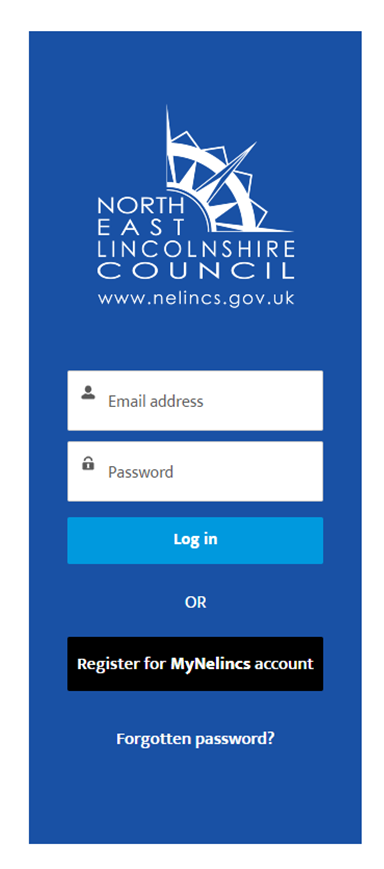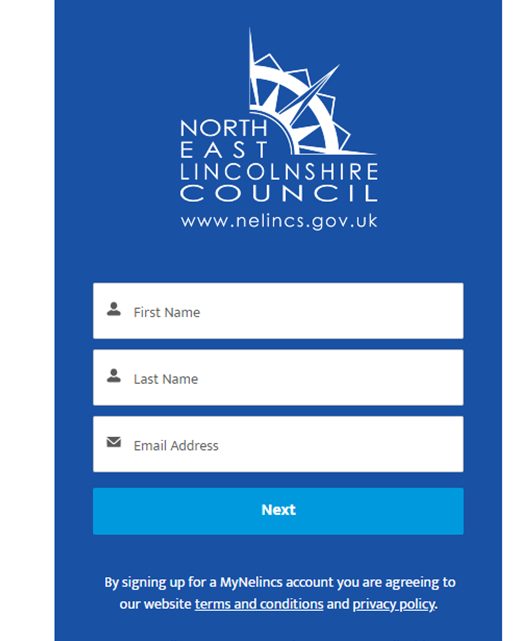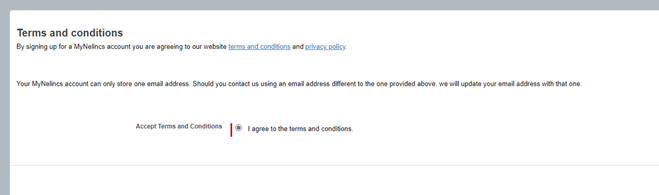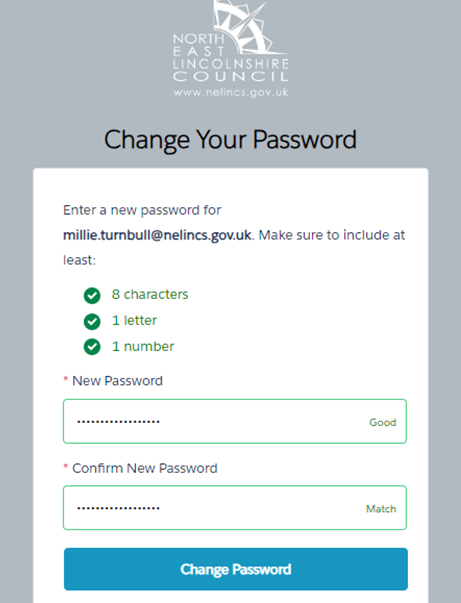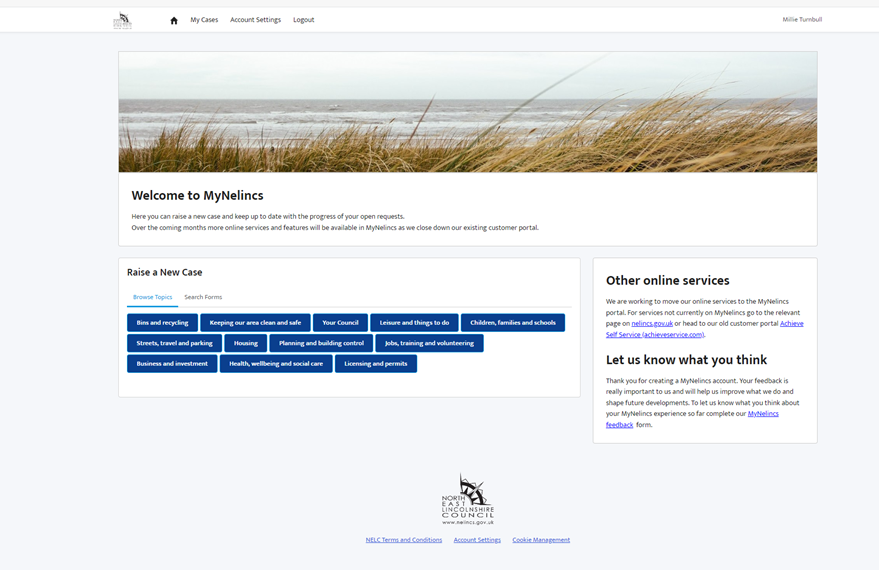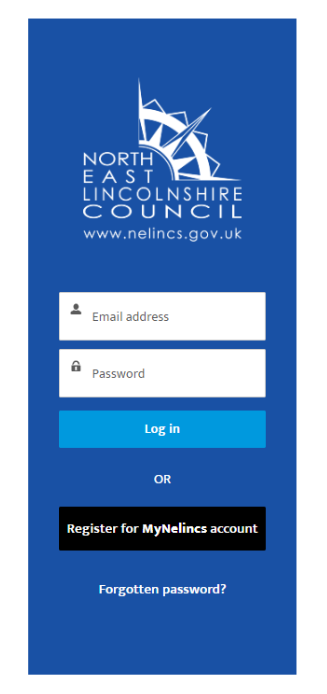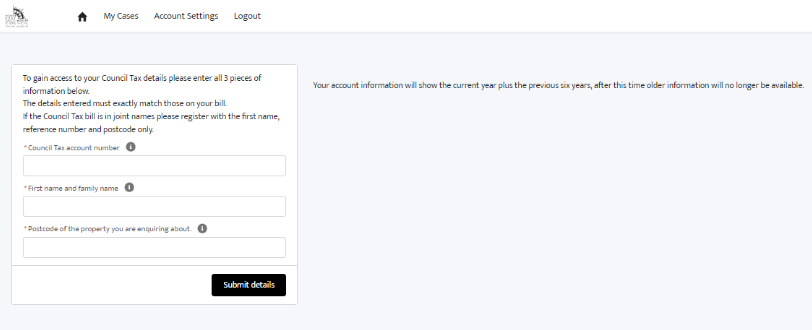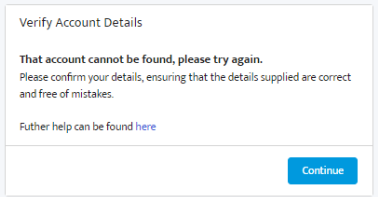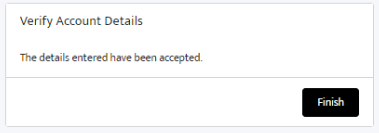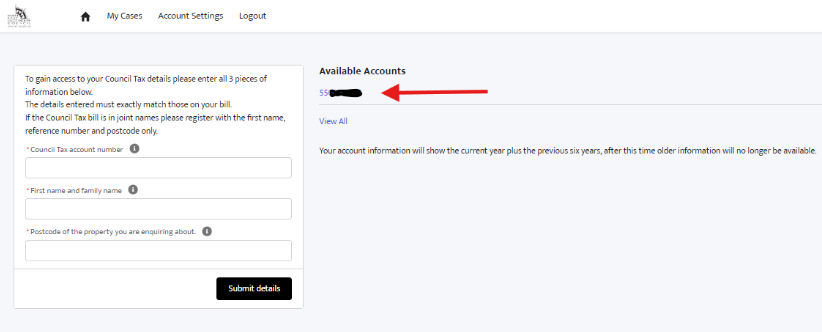MyNelincs
What is MyNelincs?
MyNelincs is our self-service customer portal, launched in Summer 2023.
MyNelincs is built on world leading cloud based software and offers improved case management and customer updates. Most importantly of all it is secure and very easy to use.
Create a MyNelincs account
MyNelincs requires you to create a new account. To do this yourself you will need an email address.
Read our terms and conditions and create your MyNelincs account now.
Council Tax ‘My Accounts’
Register or log in to view your Council Tax balance online.
How to guides
Related websites
MyNelincs – Our self-service customer portal
Council Tax balance online – Register or log in to view your balance